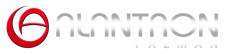These are the steps you need to follow at Alantron.com to forward your emails to other email addresses. You can use section if you want to forward all emails coming to your domain name to other email addresses. For outgoing emails originating from you, you can configure your email client (e.g. Outlook) to use your domain email address in the Reply To section.
1. Go to the main page at www.alantron.com
|
2. Click on Account Administration |
3. Click on Manage Redirections
|
4. Enter the respective domain name, your username and password to login to your account. |
5. In the Email Redirections section you can enter up to five email addresses to forward to and from. Also you can choose to forward all emails coming to your domain to a single email address with the Catch-All functionality.
Enter the header of the email address that you want to forward emails for. For example if you want to forward emails coming to person1@mydomain.com, then enter person1 to the leftmost column.
Enter the destination email address to the right most column. Make sure this is a valid email address.
If you want to redirect all emails coming to your domain enter the Catch-All email address.
Press the Submit button after your entries. |
6. Verify your entries and press the Update button to reflect your changes to the system.
|
| |
| What's Next? |
| Your changes will be applied to the system immediately. Please make sure the redirected email addresses are valid and online to assure the uninterrupted continuance of your domain name's mail existence. |
| |
Related Sections:
|
|
How to use domain forwarding at Alantron.com
|
|
Account Administration at Alantron
|
|
Steps on how to set up a web site and email address of your own
|
|
How to change nameservers to your own nameservers at Alantron.com
|
|
Dispute Resolution at Alantron.com
|
| |